SwitchFrame

COMMENT
Frame Nintendo Switch screenshots with a physical Nintendo Switch frame. By default, the shortcut looks for any screenshots with a resolution of 1280x720 or 1920x1080 in your Photos library and asks you to pick one; however, you can also pass screenshots imported with the ShortSwitch shortcut and frame them with SwitchFrame instantly.

COMMENT
Nintendo Switch frame provided by: https://www.behance.net/gallery/50542521/Nintendo-Switch-PSD-Freebie

DICTIONARY

Dictionary

SCRIPTING
Get
Value
for
nintendo.switch
in
Dictionary

Dictionary Value

SCRIPTING
Decode
Dictionary Value
with base64

Base64 Encoded

MEDIA
Get images from
Base64 Encoded

Images

VARIABLES
Set variable
Switch Frame
to
Images

SCRIPTING
If
 Shortcut Input
does not have any value
Shortcut Input
does not have any value

COMMENT
Find screenshots of two different resolutions
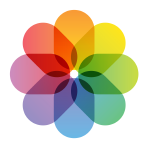
PHOTOS
Find
All Photos
where
All the following are true [{'class': 'filter-property', 'value': 'Width'}, {'class': 'filter-operator', 'value': 'is'}, {'class': 'filter-benchmark', 'value': '1280'}] [{'class': 'filter-property', 'value': 'Height'}, {'class': 'filter-operator', 'value': 'is'}, {'class': 'filter-benchmark', 'value': '720'}] [{'class': 'filter-property', 'value': 'Media Type'}, {'class': 'filter-operator', 'value': 'is'}, {'class': 'filter-benchmark', 'value': 'default'}]
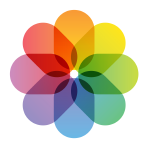
Photos

VARIABLES
Add
Photos
to
Switch Screens
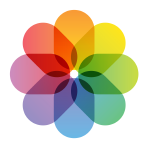
PHOTOS
Find
All Photos
where
All the following are true [{'class': 'filter-property', 'value': 'Width'}, {'class': 'filter-operator', 'value': 'is'}, {'class': 'filter-benchmark', 'value': '1920'}] [{'class': 'filter-property', 'value': 'Height'}, {'class': 'filter-operator', 'value': 'is'}, {'class': 'filter-benchmark', 'value': '1080'}] [{'class': 'filter-property', 'value': 'Media Type'}, {'class': 'filter-operator', 'value': 'is'}, {'class': 'filter-benchmark', 'value': 'default'}]
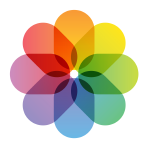
Photos

VARIABLES
Add
Photos
to
Switch Screens

SCRIPTING
Otherwise

MEDIA
Get images from
 Shortcut Input
Shortcut Input

Images

VARIABLES
Add
Images
to
Switch Screens

SCRIPTING
End If

If Result

COMMENT
If more than one screenshot is in the variable, choose the ones you want to frame. Otherwise, do not prompt and run the actions for one image.

SCRIPTING
Count
Items
in
 Switch Screens
Switch Screens

Count

SCRIPTING
If
Count
is greater than
1

SCRIPTING
Choose from
 Switch Screens
Switch Screens
Prompt
Pick Switch Screenshots

Chosen Item

VARIABLES
Set variable
Switch Screens
to
Chosen Item

SCRIPTING
Otherwise

SCRIPTING
End If

If Result

COMMENT
Frame each screen

SCRIPTING
Repeat with each item in
 Switch Screens
Switch Screens

Repeat Results

SCRIPTING
If
 Repeat Item
is
1920
Repeat Item
is
1920

MEDIA
Resize
 Repeat Item
to
1280
x
720
Repeat Item
to
1280
x
720

Resized Image

VARIABLES
Set variable
Screen
to
Resized Image

SCRIPTING
Otherwise

VARIABLES
Set variable
Screen
to
 Repeat Item
Repeat Item

SCRIPTING
End If

If Result

MEDIA
Overlay
 Screen
on
Screen
on
 Switch Frame
Switch Frame

Overlaid Image

VARIABLES
Set variable
Framed Image
to
Overlaid Image

SCRIPTING
Get name of
 Screen
Screen

Name

SCRIPTING
Set name of
 Framed Image
to
Name
Framed Image
to
Name

Renamed Item

VARIABLES
Set variable
Framed and Renamed Image
to
Renamed Item

SCRIPTING
Choose from Menu

Menu Result

SCRIPTING
🌄 Save to Photos

Menu Result
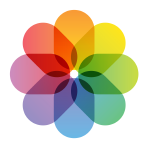
PHOTOS
Save
 Framed and Renamed Image
to
Recents
Framed and Renamed Image
to
Recents
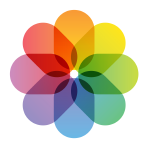
Saved Photo Media

SCRIPTING
📁 Save to Files

Menu Result

DOCUMENTS
Save
 Framed and Renamed Image
Framed and Renamed Image

Saved File

SCRIPTING
📋 Copy to Clipboard

Menu Result

SHARING
Copy
 Framed and Renamed Image
to clipboard
Framed and Renamed Image
to clipboard

SCRIPTING
⬆️ Share

Menu Result

SHARING
Share
 Framed and Renamed Image
Framed and Renamed Image

SCRIPTING
👁 Preview

Menu Result

DOCUMENTS
Show
 Framed and Renamed Image
in Quick Look
Framed and Renamed Image
in Quick Look

SCRIPTING
End Menu

Menu Result

SCRIPTING
End Repeat

Repeat Results

Showcuts
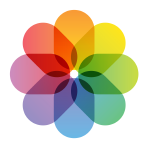
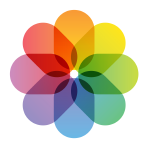 Photos
Photos
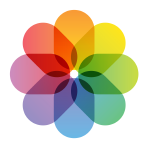
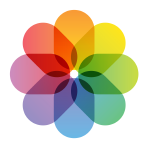 Photos
Photos
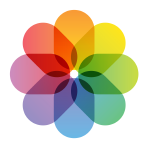
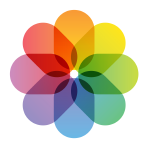 Saved Photo Media
Saved Photo Media