
COMMENT
✅☑️🆗⭕️
Input: Shortcut Input, Clipboard, Photo.app
Run:
1. เลือก images
2. เลือก frame type
3. เลือก frame color
4. resize image (optional)
5. save each photo to the Photo.app and then open the Photo.app
---------------------
Description
Screenshot Framer draws a device frame on iPhone and iPad screenshots. Features include
- 4 frame types: iPhone and iPad, with or without home button
- 120 frame colors (from Keynote palette; screenshot below)
- Portrait and landscape (90° counterclockwise only)
- Option to use black bezel
- Option to reduce final image size
- Draws frames using mask, overlay, resize, rotate, flip actions
- Small shortcut size because it does not contain device photos
Notes:
Running directly in the Shortcuts app is faster than sharing from Photos or Files.
Although it supports images of any size, unscaled and uncropped screenshots produce best results.
iOS does not seem to recognize transparency of small (360 or less pixels in width or height) PNG images. They look fine on a computer.
https://routinehub.co/shortcut/8067

COMMENT
This shortcut draws a device frame on iPhone and iPad screenshots.
2021-04-11 v1.3 u/gluebyte

SCRIPTING
Get current IP address
Options Under Construction

Current IP Address

SCRIPTING
If
Current IP Address
has any value

COMMENT
Check update

NETWORK
Get contents of
https://updatecheck.gluebyte.workers.dev/?id=132563F1
Options Under Construction

Contents of URL

SCRIPTING
If
Contents of URL
does not contain
2021-04-11

SCRIPTING
Choose from Menu

Menu Result

SCRIPTING
Go to RoutineHub

Menu Result

SAFARI
Open
https://routinehub.co/shortcut/8067/

SCRIPTING
Get Update

Menu Result

NETWORK
Get contents of
https://routinehub.co/api/v1/shortcuts/8067/versions/latest
Options Under Construction

Contents of URL

URL
https://routinehub.co/download/
Contents of URL

URL

SAFARI
Open
URL

SCRIPTING
Exit shortcut with
Result

SCRIPTING
Not Now

Menu Result

SCRIPTING
End Menu

Menu Result

SCRIPTING
End If

If Result

SCRIPTING
End If

If Result

COMMENT
➤ start here

SCRIPTING
If
 Shortcut Input
has any value
Shortcut Input
has any value

VARIABLES
Get
 Shortcut Input
Shortcut Input

SCRIPTING
Otherwise

COMMENT
💘💘 💘💘 💘💘
เพิ่มตรงส่วนชอง choose from menu สำหรับ get clipboard ขึ้นใหม่เอง
👇👇👇👇👇

SHARING
Get clipboard

Clipboard

MEDIA
Get images from
Clipboard

Images

SCRIPTING
If
Images
has any value

SCRIPTING
Choose from Menu

Menu Result

SCRIPTING
Select Photo from Library

Menu Result
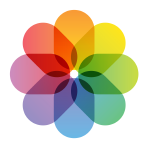
PHOTOS
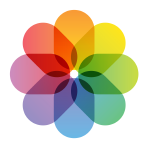
Photos

SCRIPTING
Get from Clipboard

Menu Result

SHARING
Get clipboard

Clipboard

MEDIA
Get images from
Clipboard

Images

SCRIPTING
Use Last Screenshots

Menu Result

COMMENT
เด่วค่อยทำต่อ

SCRIPTING
End Menu

Menu Result

SCRIPTING
Otherwise
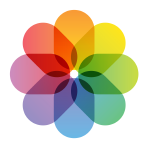
PHOTOS
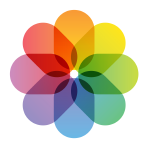
Photos

SCRIPTING
End If

If Result

SCRIPTING
End If

If Result

DICTIONARY

Dictionary

SCRIPTING
Choose from
Dictionary
Prompt
Select Frame Type:

Chosen Item

VARIABLES
Set variable
frame
to
Chosen Item

COMMENT
Build color menu

LIST

List

SCRIPTING
Decode
List
with base64

Base64 Encoded

SCRIPTING
Set name of
Base64 Encoded
to
a.xz

Renamed Item

DOCUMENTS
Extract
Renamed Item

Files

SCRIPTING

Chosen Item

MEDIA
Convert
Chosen Item
to
PNG
Options Under Construction

Converted Image

DOCUMENTS
Replace
.*(.)$
with
$1
in
Color

Updated Text

VARIABLES
Set variable
isDark
to
Updated Text

SCRIPTING
Get
Item At Index
12
from
Colors

Item from List

MEDIA
Convert
Item from List
to
PNG
Options Under Construction

Converted Image

VARIABLES
Set variable
black
to
Converted Image

SCRIPTING
Get
Item At Index
1
from
Colors

Item from List

MEDIA
Convert
Item from List
to
PNG
Options Under Construction

Converted Image

VARIABLES
Set variable
white
to
Converted Image

SCRIPTING
If
Color
is not
012 1

SCRIPTING
Choose from Menu

Menu Result

SCRIPTING
Yes

Menu Result

NUMBER
1

Number

VARIABLES
Set variable
isDark
to
Use Black Bezel

SCRIPTING
No

Menu Result

SCRIPTING
End Menu

Menu Result

SCRIPTING
End If

If Result

SCRIPTING
Repeat with each item in
If Result

Repeat Results

COMMENT
Get orientation

SCRIPTING
If
 Repeat Item
is greater than
Repeat Item
is greater than
 Repeat Item
Repeat Item

VARIABLES
Set variable
width
to
 Repeat Item
Repeat Item

VARIABLES
Set variable
height
to
 Repeat Item
Repeat Item

NUMBER
1

Number

SCRIPTING
Otherwise

VARIABLES
Set variable
width
to
 Repeat Item
Repeat Item

VARIABLES
Set variable
height
to
 Repeat Item
Repeat Item

NUMBER
0

Number

SCRIPTING
End If

If Result

VARIABLES
Set variable
wide
to
If Result

COMMENT
Trim screenshot

Resized Image

Resized Image

MEDIA
Mask
Resized Image
with
Rounded Rectangle
Shape
Corner Radius
 frame
frame

Masked Image

MEDIA
Overlay
WhiteScreenRound
on
BlackScreen

Overlaid Image

SCRIPTING
If
 frame
has any value
frame
has any value

COMMENT
Add notch

MEDIA
Resize
 white
to
335
x
96
white
to
335
x
96

Resized Image

MEDIA
Resize
 black
to
335
x
20
black
to
335
x
20

Resized Image

MEDIA
Overlay
Resized Image
on
Resized Image

Overlaid Image

MEDIA
Resize
 black
to
500
x
500
black
to
500
x
500

Resized Image

MEDIA
Mask
Resized Image
with
Rounded Rectangle
Shape

Masked Image

MEDIA
Overlay
Masked Image
on
Overlaid Image

Overlaid Image

MEDIA
Resize
 white
to
96
x
96
white
to
96
x
96

Resized Image

MEDIA
Mask
Resized Image
with
Rounded Rectangle
Shape

Masked Image

MEDIA
Overlay
Masked Image
on
Overlaid Image

Overlaid Image

MATHS
 width
÷
2
width
÷
2
Options Under Construction

Calculation Result

MATHS
width/2
-
NotchLeft
Options Under Construction

Calculation Result

MATHS
Calculation Result
+
1
Options Under Construction

Calculation Result

MEDIA
Overlay
NotchLeft
on
Overlaid Image

Overlaid Image

MEDIA
Flip
NotchLeft
Horizontally

Flipped Image

MATHS
width/2
-
1
Options Under Construction

Calculation Result


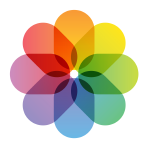
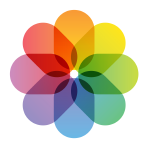 Photos
Photos
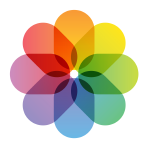
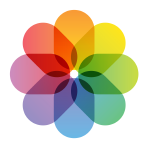 Photos
Photos